In this article, you'll learn how to change your email address.
There are two different email addresses in Lemontaps:
The email address displayed on your digital business card, and
The account email address used for login.
These are independent from each other and can be edited separately.
INHALTSVERZEICHNIS
1.) Changing the email address on your digital business card
2.) Changing your account email address
1.) Changing the email address on your digital business card
To change the email address displayed on your digital business card, follow these steps:
Log in → Edit profile → Edit details, make the desired change in the corresponding field, and then save.
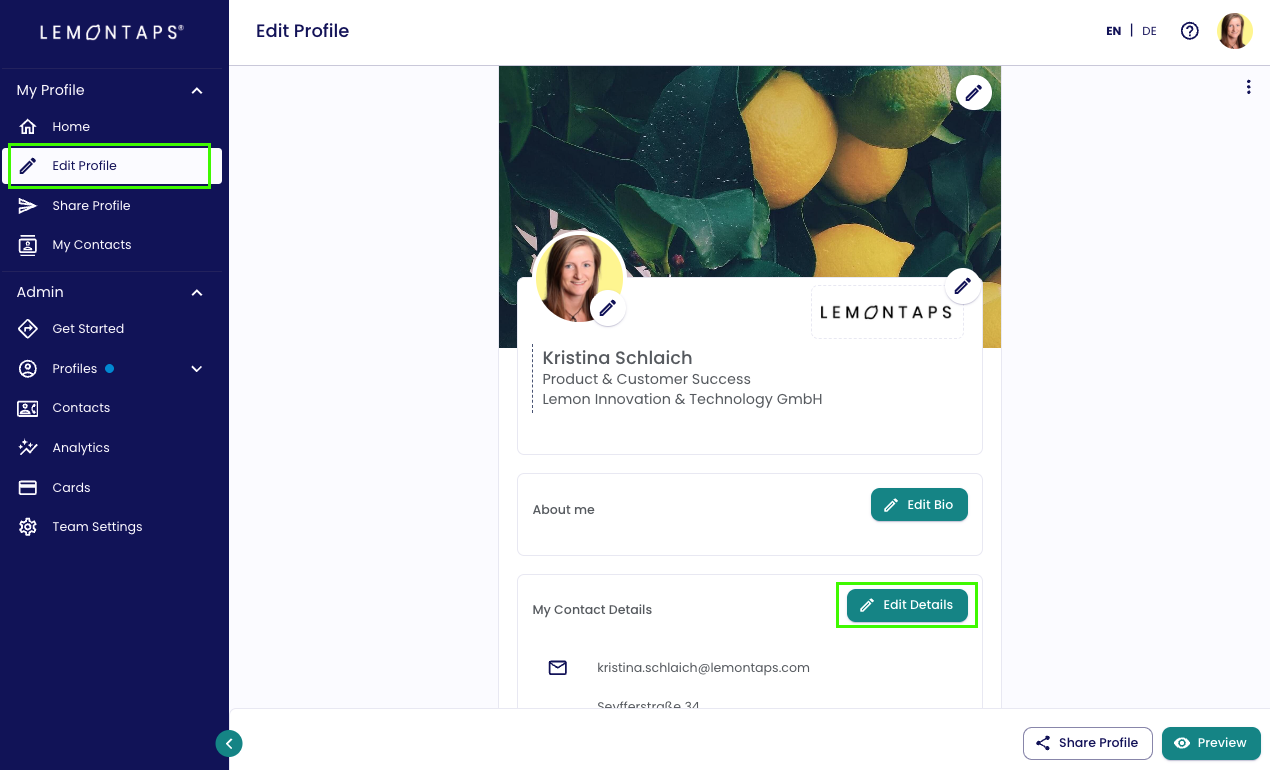
If you’re part of a Teams or Enterprise license, your permissions might be restricted by your admin. In that case, you may not be able to edit certain fields yourself or you might need to go through an approval process.
If a field cannot be edited:
You’ll see a message indicating that editing is not allowed.
 In this case, contact your account admin. You can find the admin by clicking the question mark icon next to your profile picture (top right corner).
In this case, contact your account admin. You can find the admin by clicking the question mark icon next to your profile picture (top right corner).
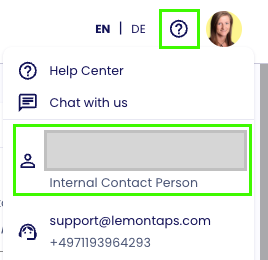
If approval is required:
You can edit the field as usual, but instead of clicking “Save,” select "Request approval".
Your admin will receive your change request and can either approve or decline it.
You’ll then receive an email notification about the outcome.
For admins: Approval process for profile changes
2.) Changing your account email address
The email address used for login can be changed under Account settings, which you’ll find in the top-right corner behind your profile picture. Changing this email address only affects the login email – not the email address shown on your digital business card.
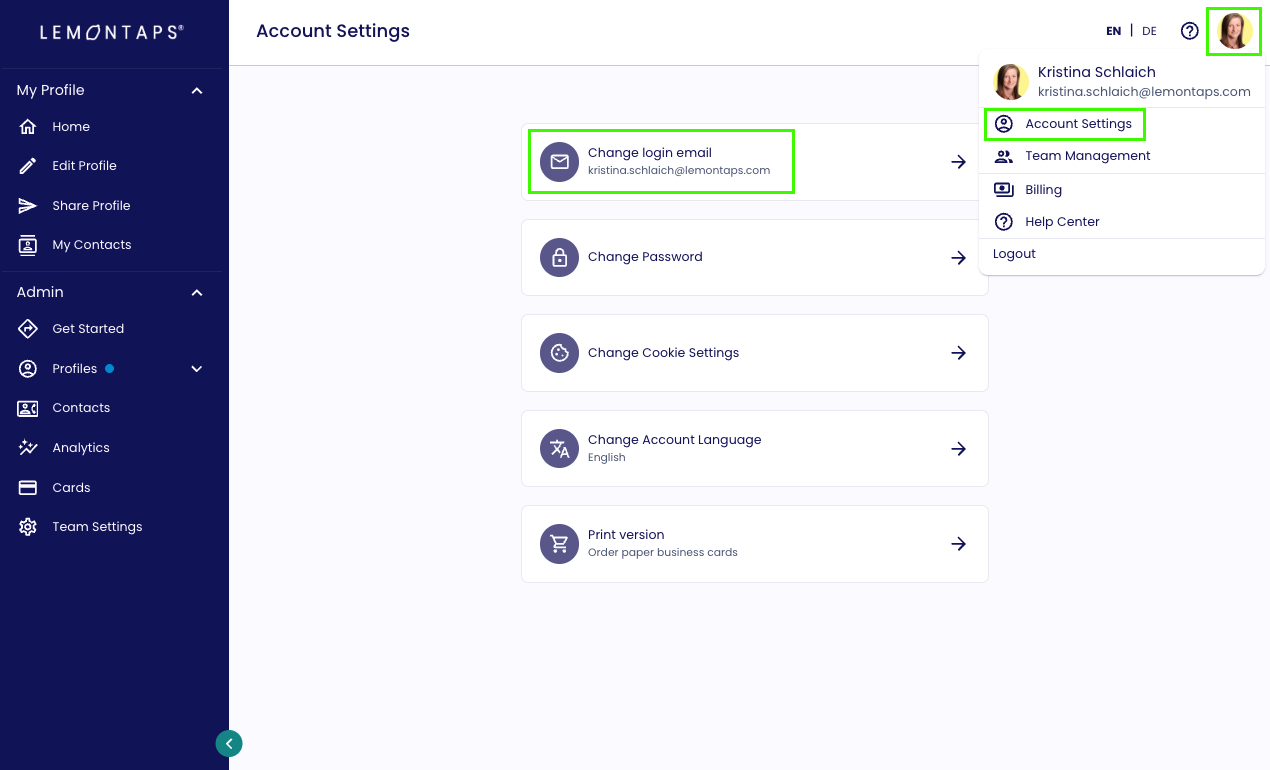
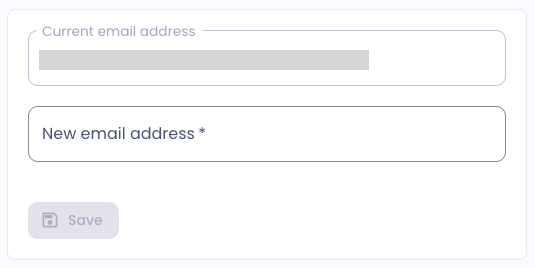
After updating, you’ll receive an email with a verification link. Once verified, you can log in again using your new email address.
Was this article helpful?
That’s Great!
Thank you for your feedback
Sorry! We couldn't be helpful
Thank you for your feedback
Feedback sent
We appreciate your effort and will try to fix the article